デザイナの使用
バーコードのデザインでは、コードから作成する以外に、専用のデザイナを使うことができます。
JBarCode 2.5Jをインストールすると、Windowsのスタートメニューに「バーコードデザイナ」というメニューが追加されています。これをクリックするとデザイナが起動します。
デザイナでは、バーコードのタイプや設定値、DPI、色、メッセージ文字列など、バーコード生成に必要なすべての設定を行うことができます。また、値を変更するたびにプレビューが更新され、設定結果を確認できるようになっています。
デザイン結果は、[ファイル-ソースコード出力]メニューを選ぶと、それぞれ組み込むプログラムごとのコードをファイルで、[ファイル-画像形式]メニューを選ぶと画像ファイルで取得できます。
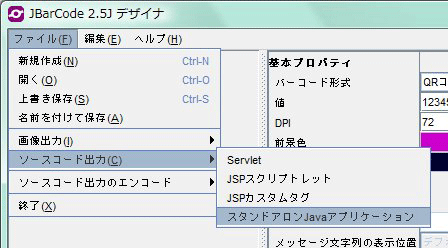
import com.grapecity.barcode.BarCode;
import com.grapecity.barcode.valuetype.*;
import java.awt.Color;
import java.awt.Font;
import javax.swing.JFrame;
public class jbar {
public static void main(String args[]) {
BarCode barcode = new BarCode();
barcode.setType(Type.QRCode);
barcode.setValue("12345");
try{
barcode.setValueEncode("shift_jis");
}catch(java.io.UnsupportedEncodingException e){
e.printStackTrace();
}
barcode.setBarSize(new BarSize("87px, 87px"));
barcode.setMessageFont(new Font("Dialog", Font.PLAIN, 12));
barcode.setForeColor(new Color(0xcc00cc));
barcode.setBackColor(new Color(0x000033));
barcode.setOption(new OptionQRCode(OptionQRCode.Model2, OptionQRCode.ErrorLevel_L, -1, OptionQRCode.MaskAuto));
JFrame frame = new JFrame();
frame.getContentPane().add(barcode);
frame.setDefaultCloseOperation(JFrame.EXIT_ON_CLOSE);
frame.pack();
frame.setSize(new java.awt.Dimension(300, 300));
frame.setVisible(true);
}
}
import com.grapecity.barcode.BarCode;
import com.grapecity.barcode.valuetype.*;
import java.awt.Color;
import java.awt.Font;
import javax.servlet.*;
import javax.servlet.http.*;
public class serv extends HttpServlet {
public void service(HttpServletRequest request, HttpServletResponse response) {
try{
BarCode barcode = new BarCode();
barcode.setType(Type.QRCode);
barcode.setValue("12345");
barcode.setValueEncode("shift_jis");
barcode.setBarSize(new BarSize("87px, 87px"));
barcode.setMessageFont(new Font("Dialog", Font.PLAIN, 12));
barcode.setForeColor(new Color(0xcc00cc));
barcode.setBackColor(new Color(0x000033));
barcode.setOption(new OptionQRCode(OptionQRCode.Model2, OptionQRCode.ErrorLevel_L, -1, OptionQRCode.MaskAuto));
ServletOutputStream out = response.getOutputStream();
barcode.saveImage(out, BarCode.PNG);
}catch(Exception e){
e.printStackTrace();
}
}
}
<%@ page contentType="text/html; charset=utf-8"%>
<%@ page import = "com.grapecity.barcode.BarCode"%>
<%@ page import = "com.grapecity.barcode.valuetype.*"%>
<%@ page import = "java.awt.Color"%>
<%@ page import = "java.awt.Font"%>
<%
BarCode barcode = new BarCode();
barcode.setType(Type.QRCode);
barcode.setValue("12345");
barcode.setValueEncode("shift_jis");
barcode.setBarSize(new BarSize("87px, 87px"));
barcode.setMessageFont(new java.awt.Font("Dialog", Font.PLAIN, 12));
barcode.setForeColor(new Color(0xcc00cc));
barcode.setBackColor(new Color(0x000033));
barcode.setOption(new OptionQRCode(OptionQRCode.Model2, OptionQRCode.ErrorLevel_L, -1, OptionQRCode.MaskAuto));
String filename = new java.util.Date().getTime() + ".png";
barcode.saveImage(application.getRealPath("/") + filename, BarCode.PNG);
%>
<html><body>
<img src="<%=filename%>" />
</body></html>
まとめ
JBarCode 2.5Jは、このようにとても簡単にバーコードを作成できます。
こうした機能を一から作るとなると、バーコードの規格から仕様までバーコードに関する専門の知識を必要としますが、JBarCode 2.5Jを使えば誰でも手軽にバーコード生成機能をプログラムに実装できるので、開発工数をぐっと縮めることができます。














































